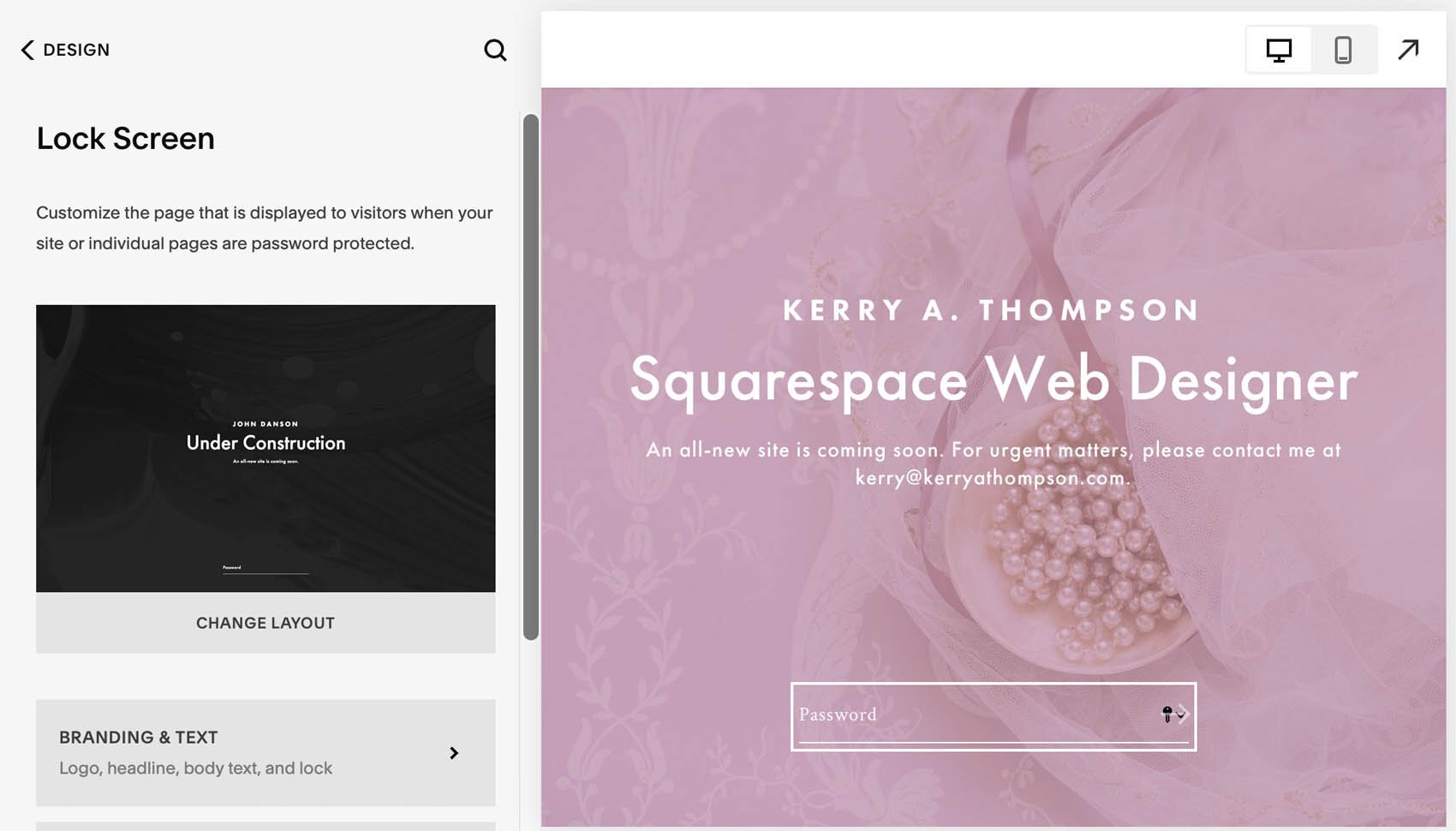Sharing your "Under Construction" Squarespace website
Squarespace offers a special home page called a lock screen that you can use while you're designing your website. The lock screen appears when people go to your website and it is password-protected.
Why I like lock screens
Lock screens offer more benefits than the standard "Under Construction" icon you see with not-quite-done websites.
You can start to build excitement about your new website. Depending on what you share on the page, curious visitors can get a sense of your company and its personality.
You give reviewers a way to look at the site without giving them editing access in Squarespace.
You don’t have to pay for a Squarespace hosting plan first to be able to create a site password and lock screen.
Set a site-wide password first
A Lock screen only works if you’ve password-protected the site first.
Go to Settings - Site Availability.
Select Password Protected.
Set the password.
Save your updated settings.
Anyone who visits the site while it is under construction must use this password.
Then design your lock screen
In the Squarespace editor, go to Design - Lock Screen. Choose a layout and add any text, pictures, or videos you'd like for this page. You can find more detailed instructions here.
Ideas for what to add to your lock screen
Consider the Squarespace lock screen a one-page preview for anyone who finds the site before it's ready. You'll want to entice visitors enough to want to come back when the website is ready. You could add your logo, the banner picture from your actual home page, and any headlines or introductory text visitors might want to know. You can even add videos or a slideshow to add even more visual interest and tell a story.
Unveiling your new website
When you are ready to make your website live, disable the site-wide password in Settings. The Lock Screen becomes inactive and the site's regular Home page now displays when people visit your site.
[Updated July 2023 with latest photos and instructions.]