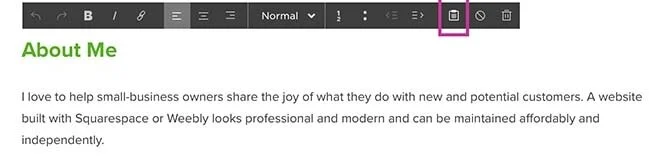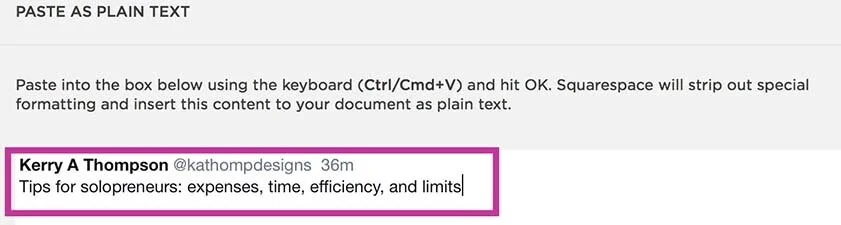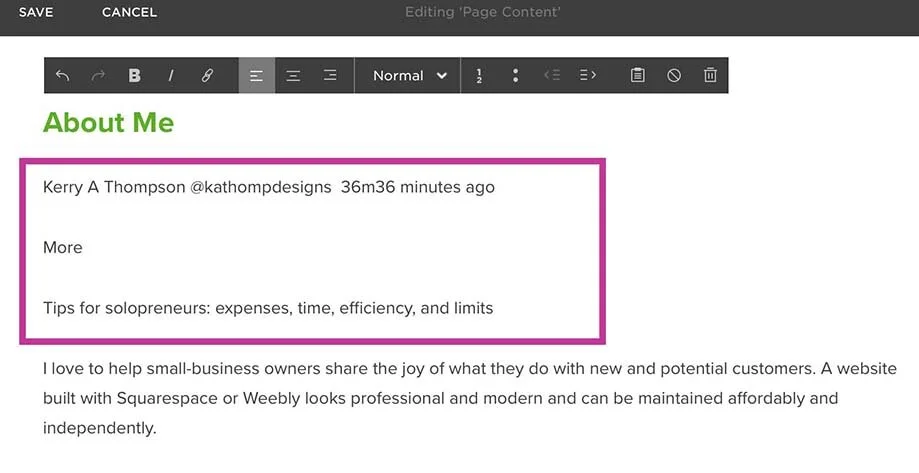Start with plain text for easier website updates
(Updated 5/21 with MailChimp information)
If you add text to your website by copying text from other sources, such as email, word-processing documents, online articles, and social media, it's important to convert the text to plain text before pasting it into your website.
Take out the formatting before pasting copied text
Any text you copy from these sources has hidden formatting instructions that determine what the text size, style, and color should be. For example, if you copy a paragraph from a Microsoft Word document that has 12 pt. black text in Times New Roman and paste it directly into your website, it will retain those instructions and disregard some or all of the text styles and colors that are built into your website. Sometimes the difference is subtle, but over time these differences will make your website look inconsistent and unprofessional.
A pro tip for handling copied text is to convert the formatted text to plain text to strip away the formatting. Then when you paste the text into your website, it adopts whatever styles your website requires. Squarespace provides a convenient way to convert copied text to plain text directly from the website editor.
Converting plain text in Squarespace
1. Open your website in Squarespace and prepare to edit the page and open the text block.
2. In another window, copy the text you want to use. This is an example of text from a tweet I want to copy.
3. Go back to Squarespace and place the cursor in the text block where you want to insert the copied text and click the "Paste as plain text" icon.
3. Paste the text into the Squarespace plain text editor.
5. Click OK.
6. When you return to the text block, you will see your text copied in. You can see that I still need to do a little more cleanup to remove the words and extra line spacing I don't want. I also need to remove a hidden word "More" that I didn't know was in the text that I copied.
MailChimp
If you use MailChimp for your mailing list, I noticed the MailChimp classic editor now has a “Paste from Rich Text” editor. You can use this to remove formatting from any source documents that you’re using as the basis for my MailChimp text. Find out more here.
Using these tips will keep your website looking clean and consistent and it will be plain for all to see!